Recording webcam video is easy. Just install AlterCam, select your webcam as the source and click "Capture" to record video. Then click "Stop" when you are done. To learn more about how to get started using this feature, check out our How-to guide located below.
Capture webcam video and save as video file
Step-by-step instructions
Launch AlterCam.
Click the Capture button.
Changing capture settings (optional):
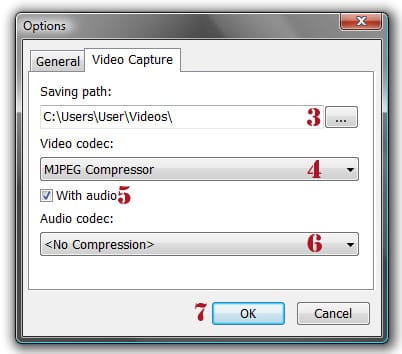
First, tell AlterCam where to save the video after it's created by clicking the [...] button next to the Saving path field. (If no path is specified, the video will be saved in the download folder by default).
The next step involves choosing a Video codec (format) to save the video as. Clicking the down arrow will reveal several popular video codec.
If you want AlterCam to add sound to the video, make sure that the With audio box is checked.
If you decide to include sound, clicking the down arrow on the Audio codec bar will open a menu that offers many codecs to choose from.
Once all of the settings have been determined, click OK to continue.
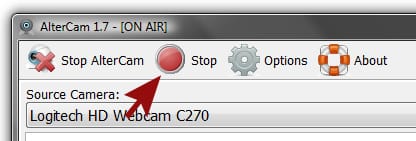
From here, click Capture. AlterCam will record everything that is streaming until the Capture (Stop) is clicked again. This will tell AlterCam to stop recording. The video will automatically be saved to the destination defined in step (3).
If you need to edit your video - add some text, cut, or resize, you can do this with our Bolide Movie Creator video editing software. Follow the link to download the program.
With AlterCam, you can enhance your webcam video with effects and real-time overlays. This way, you can record even better webcam videos or make tutorials, lessons, etc.
