With the assistance of AlterCam's virtual web camera, users can broadcast pre-recorded video files in real-time! Spice up your webcasts by including all sorts of cool visual presentations that let you show and tell. Slideshows, screencasts, movies and more; anything saved as a video can be mounted in place of your regular webcam stream. This short guide will help you get started.
First, make sure that your favorite webcasting client is set to use AlterCam. In most apps, you can reach this by going to Options > Video settings > Select webcam. Now you're ready to use AlterCam as you alternate streaming source.
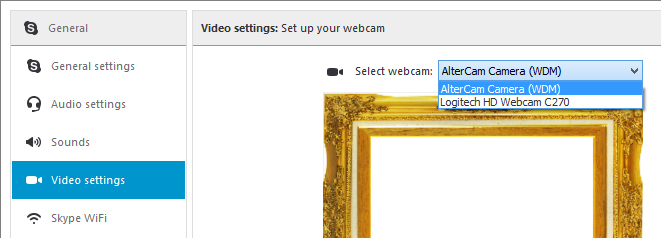
With AlterCam open, click on the Source Camera drop-down menu. Here you will see a list of optional sources based on what's available on your computer; webcams, screen (desktop) and videos. Click on Choose video file...
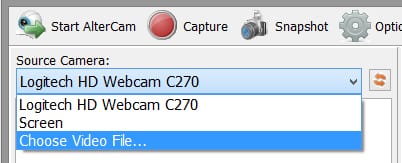
Next, locate the video that you'd like to display as the new source video. A windowed view of your drives provides you a familiar environment in which to search.
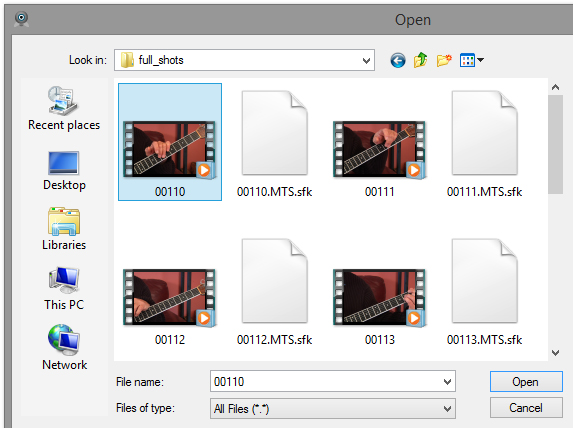
Click the open button to mount the video into AlterCam's virtual web stream.
Your webcasting client will now show your video in real-time as you chat! Use the Start / Stop AlterCam button in the top-left corner to toggle the source video on and off during Live broadcasts.
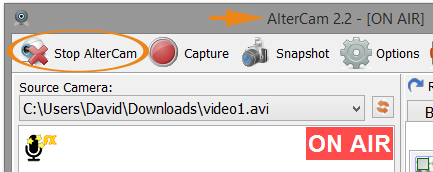
Tip: you can also toggle the video off by clicking a different menu item in the Source Camera dropdown list; for ex: the name of your webcam.
Tip: if you want to broadcast some video file AND your webcam stream at the same time, add your video as an overlay or as a background using Add Photo/Video button either in "Background" or "Overlays" tab. You can resize the rectangle with video to any size you want. Use drag and drop for the corners to resize the video layer.
Tip: You can playback the video file you recorded from your real web cam with AlterCam before. This way you can use AlterCam as a fake webcam program :)
